A practical guide to creating a great employee IT experience using Okta Workflows

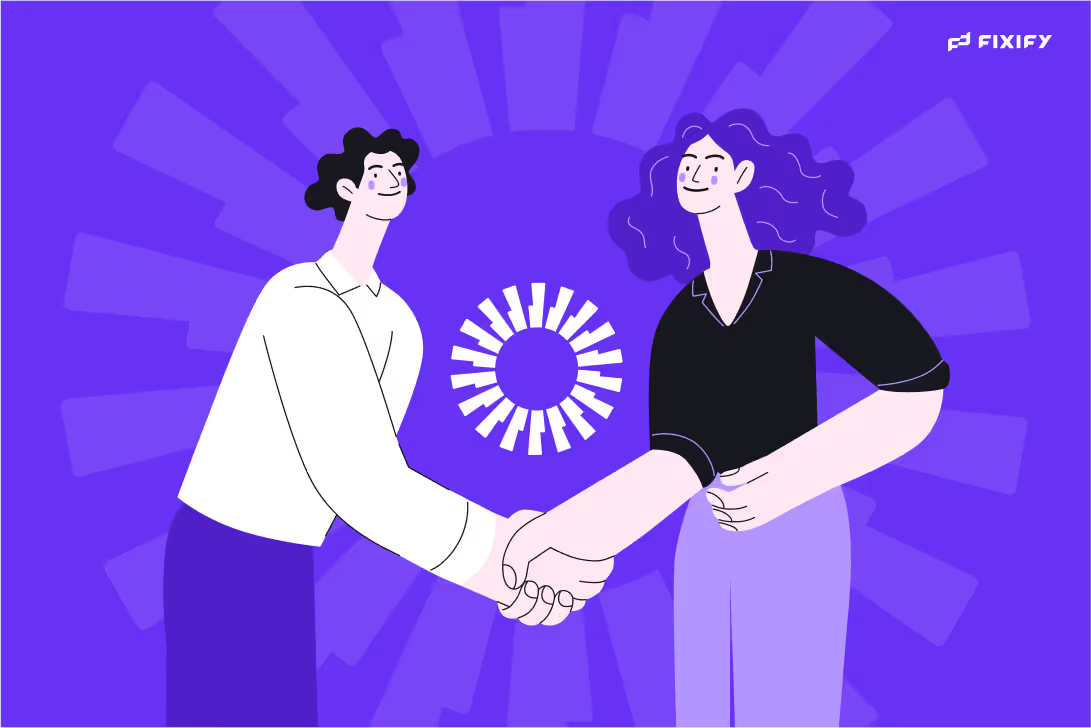
Listen to this blog as a podcast

.png)
In the rush to automate, end user experience often gets left off the menu. IT teams build powerful flows in Okta Workflows — automating provisioning, syncing accounts, routing approvals — expecting applause. But when it’s time to go live, what they often get instead is … silence. Or worse, frustrated employees filing tickets anyway because they don’t understand how to “use” what IT just built.
Think of it like a restaurant. Behind the scenes, the kitchen is humming. The ingredients are prepped, dishes plated, workflows firing beautifully. But out front? There’s no host, no menu, and no one telling customers how to order. That’s what it can feel like when employees try to interact with self-service flows that were never designed with them in mind.
The truth is, great IT operations, just like great restaurants, depend on two things working in harmony: a well-run back-of-house where the magic happens, and a front-of-house that makes the experience feel effortless. Okta Workflows is fantastic for wiring up the kitchen. But it needs a little help delivering the five-star experience your employees expect at the table.
The good news is that with a bit of thoughtful design, you can avoid the most common roadblocks and deliver a front-of-house experience that makes all that behind-the-scenes automation shine. In this guide, we’ll break down:
- What Okta Workflows handles beautifully behind the scenes
- Where the user experience tends to fall flat
- And what you can do to close the gap—without rebuilding everything from scratch
Let’s dive in. Service is about to get a whole lot smoother.
The goal: give employees what they need (hold the IT team burnout)
These days, self-service experiences are pretty much the expectation. Done right, they mean less work for IT and a smoother experience for employees for day-to-day frustrations like:
- Unlocking an account (without waiting for IT)
- Requesting access to tools (without filing a ticket)
- Getting notified when approvals go through (or don’t)
Okta Workflows is often the go-to solution for IT teams that are looking to design those self-service experiences their end users (and their colleagues) are clamoring for. And for good reason. When it comes to backend orchestration, Okta Workflows can do some nifty things.
For example:
- Password reset events can trigger logging or follow-up actions
- Group assignments can initiate provisioning to tools like Slack or Notion
- Scheduled flows can deactivate unused licenses or flag stale accounts
Note that all of these things are “back of house” items. They make life easier for IT and security but they’re not necessarily exposed to the end user. That’s where Okta Workflows excels. Things like auto-assigning apps based on job role or department, deprovisioning inactive accounts after 90 days or sending manager notifications when a new hire is provisioned.
One common denominator to all of these types of flows is that they’re event-driven, triggered by identity changes. Also, none of them require employee interaction.
The challenge comes when you stray into flows that require end users to initiate a request, like asking for access to Salesforce or requesting an exception.
That’s when the story changes.
The challenge: no built-in “front door” for your users
Say a sales rep wants to request access to Salesforce. There’s no out-of-the-box portal, form, or chatbot for that in Okta Workflows. Users can’t log in, click “Request,” and track their approval. The Workflow can handle the logic, but not the interaction.
Why? Okta wants you to use a whole different product for that. As one Okta community moderator explained: “Approval-based access requests should be handled in Okta Identity Governance, not Workflows directly.”
But what do you do if you don’t have (and don’t want to buy) Okta Identity Governance? In that case, you’ll need to build your own interface for end users to initiate requests — and wire it to the backend logic yourself.
Let’s take an example. Let’s say you want users to be able to request access to a group without going through IT.
If you’re using Okta Workflows you’ll need to build the following:
- A request form (via Slack, Jira, or a custom app)
- A flow that parses the request, identifies the approver, and triggers a notification
- An approval mechanism (e.g., Slack button or email link)
- A response handler (polling table or webhook)
- Status updates back to the user
- Logging and fallback logic in case something fails
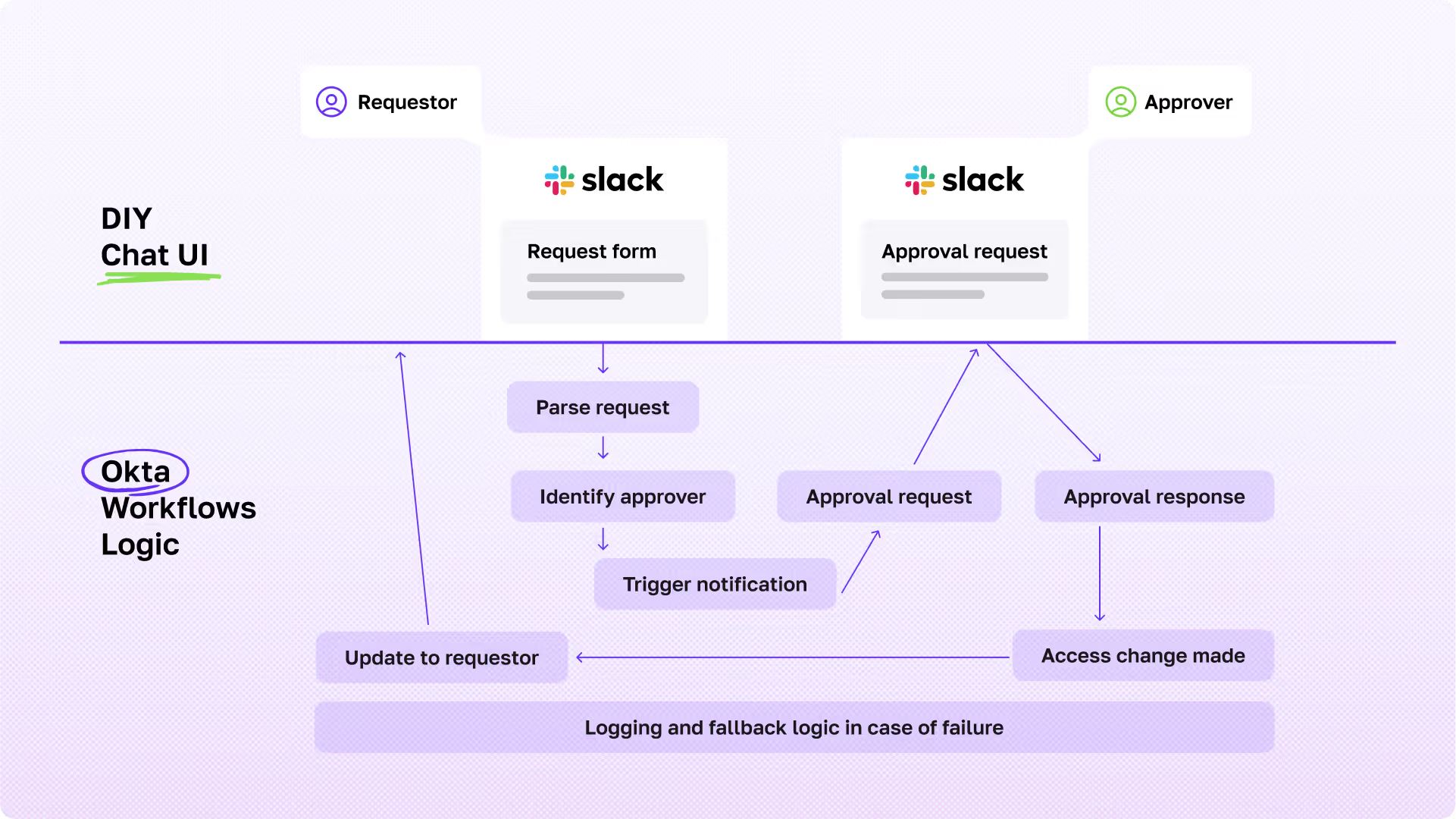
That’s a lot of moving parts, and a whole bunch of opportunities for user confusion if any one step is unclear, delayed, or missing entirely.
Three common pitfalls that can undermine self-service
Before we get to best practices it’s important to understand the common traps that can derail even the most well-intentioned automation efforts. These aren’t theoretical, they’re real pain points we’ve heard from IT teams who’ve rolled out self-service flows only to find themselves … still buried in tickets.
Here are three failure modes that show up time and time again:
⚠️ Users still file tickets
You build a slick access request flow. It’s truly brilliant. But users don’t know where to go to make a request. If they can’t find it after looking for ten seconds they do it the old fashioned way: opening a help desk ticket.
“We built unlock flows using Workflows + Slack, but users still contacted support because they didn’t know the command. There was no discoverability.”
— IT Admin, SaaS Company (~300 employees)
⚠️ Errors create black holes
What happens when a connector fails or an API times out? Often … nothing. At least from the user’s perspective. There’s no native UI that says “Oops, we hit a snag,” no automatic retry, and no cheerily encouraging status update.
And if you don’t follow up manually? The employee assumes IT dropped the ball.
“We had a provisioning flow silently fail when Notion’s API throttled us. The user didn’t get access and thought they were ignored.”
— Senior IT Engineer, Fintech Startup
The automation was working fine, until it wasn’t. And without a feedback loop, trust erodes fast.
⚠️ Approvals lack visibility
Request submitted … now what?
If you’re not using Okta Identity Governance (OIG), there’s no out-of-the-box way for employees to track their request status, and no portal where managers can easily review and act on approvals. That leaves IT teams cobbling together polling tables, custom dashboards, or email threads to simulate something resembling visibility.
In larger orgs, this can become a huge time sink — and a source of user frustration.
“We ended up checking flow execution logs to track which approvals were still open. That doesn’t scale.”
— Automation Lead, Mid-size tech company
What you can (and can’t) do with Okta Workflows alone
Now, let’s talk about what Okta Workflows is good at and where it needs some help. Think of this table as your cheat sheet to where you’ll need to add a little TLC to ensure Okta Workflows delivers that polished, front-of-house experience employees expect.
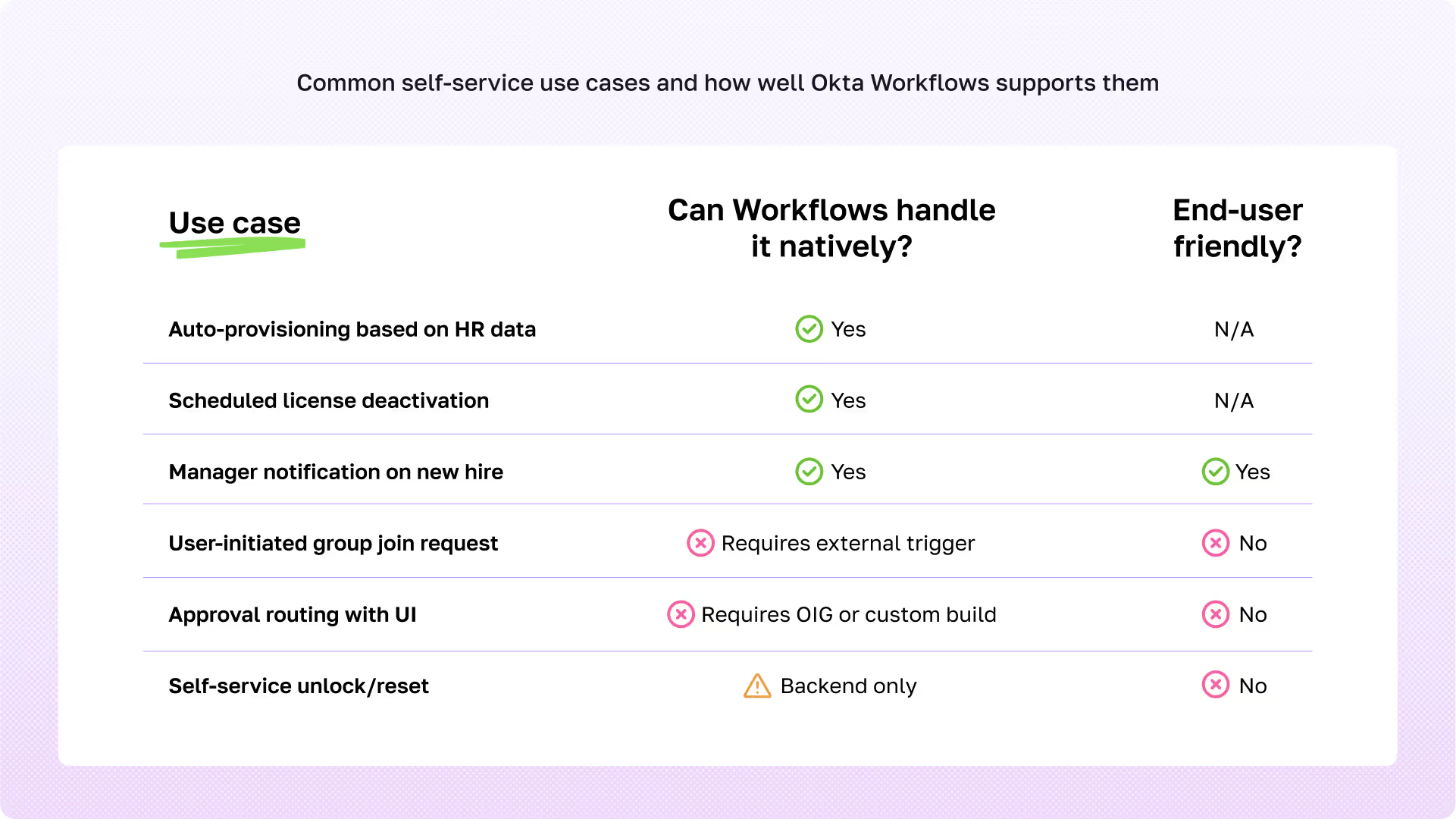
How to deliver a better self-service experience with Okta Workflows
You can build a functional (and even delightful) self-service layer on top of Okta Workflows. It just takes some forethought, a bit of glue, and the right tools to bring the front-of-house experience to life.
Here are three implementation patterns we’ve seen work well across a range of org sizes and IT maturity levels:
1. Create a Slack or Teams interface for Okta Workflows
If your organization already lives in Slack or Microsoft Teams, why not bring self-service to where users are already working?
With a ChatOps setup, users can request access or trigger automations through slash commands (like /request-access Salesforce) or by clicking buttons in interactive messages. You can use modals to collect user input, send approval requests to managers via chat, and capture their decisions using webhooks or polling tables in Okta.
💬 Example: A user types /unlock-account in Slack, fills out a modal, and the Workflow kicks off a backend unlock flow, notifies IT, and confirms when it's done — all within the same thread.
📌 Best for: Tech-savvy teams that use Slack or Teams as their main communication hub and don’t want to switch contexts to file a ticket.
2. Use service desk integration (Jira Service Management or ServiceNow)
For teams already operating within a structured service management environment, you can turn your ITSM into the front door for self-service.
In this setup, users fill out request forms in Jira or ServiceNow. Behind the scenes, those submissions trigger Okta Workflows via API. You can embed metadata (like request ID or group name) in the ticket, update the status automatically as steps complete, and maintain an audit trail for approvals or exceptions.
📝 Example: A marketing manager fills out a Jira form requesting access to HubSpot. The form captures required metadata, kicks off a Workflow for approvals, and updates the ticket with status changes throughout the process.
📌 Best for: ITIL-aligned orgs with established ticketing systems and compliance requirements around request logging and approval flows.
3. Create a custom UI for high-volume or recurring requests
When you’re dealing with scale — think thousands of employees, dozens of systems, and frequent requests — a custom web interface can give you more control and a better user experience.
This approach involves building an internal portal (e.g., using React + Okta authentication) where users can browse available apps, submit access requests, view status updates, and even track their request history. Behind the scenes, those requests trigger Okta Workflows via secure APIs or callable Flow URLs.
🧑💻 Example: A company builds an “IT Self-Service Hub” where employees can search for apps by department, request access, and get notified when access is approved—without needing to know how the Workflow runs under the hood.
📌 Best for: Larger companies or IT teams with developer support and a need to serve repeatable, high-volume requests in a user-friendly way.
Each of these models helps close the gap between what Okta Workflows automates and what users actually experience. The right choice depends on your tooling, team structure, and how your employees prefer to interact with IT — but no matter your setup, treating the employee experience as a design challenge (not an afterthought) always pays off.
TL;DR — Okta workflows logic ≠ employee experience
Okta Workflows is excellent at what it’s built for: orchestrating back-end identity logic, triggering automations based on events, and syncing systems behind the scenes. But if your goal is to create a consumer-grade, front-of-house experience for employees, you’ll need more:
- A user interface people can actually find and use
- Real-time feedback when something is requested or approved
- Clear visibility into pending approvals and request status
- Graceful error handling when something goes sideways
That’s not a knock on Workflows, it’s just recognizing its strengths. It was designed for back-of-house automation, not front-of-house interactions.
Design experience into the flow
Think about your favorite restaurant. The kitchen might run like a well-oiled machine, but if no one greets you at the host stand, your menu’s missing half the items, and your server disappears mid-meal? You’re not going back, no matter how great the risotto was.
It’s the same with self-service IT.
A beautifully automated backend doesn’t matter if the employee experience is clunky, invisible, or confusing. Users don’t see your drag-and-drop flows, they see whether they got what they needed, how long it took, and whether anyone followed up when things broke.
That’s why the best IT experiences are designed, not just built. Okta Workflows can absolutely power that experience, but it needs some support at the front of the house.
At Fixify, we help IT teams serve up automation that works for admins and makes sense to end users. One-click requests, Slack-based approvals, real-time updates and zero mystery meat.
If you ant to talk about what “better” could look like for your team? Pull up a chair and schedule some time to talk with us.
Related articles

What Is ITSM? A complete guide to IT service management

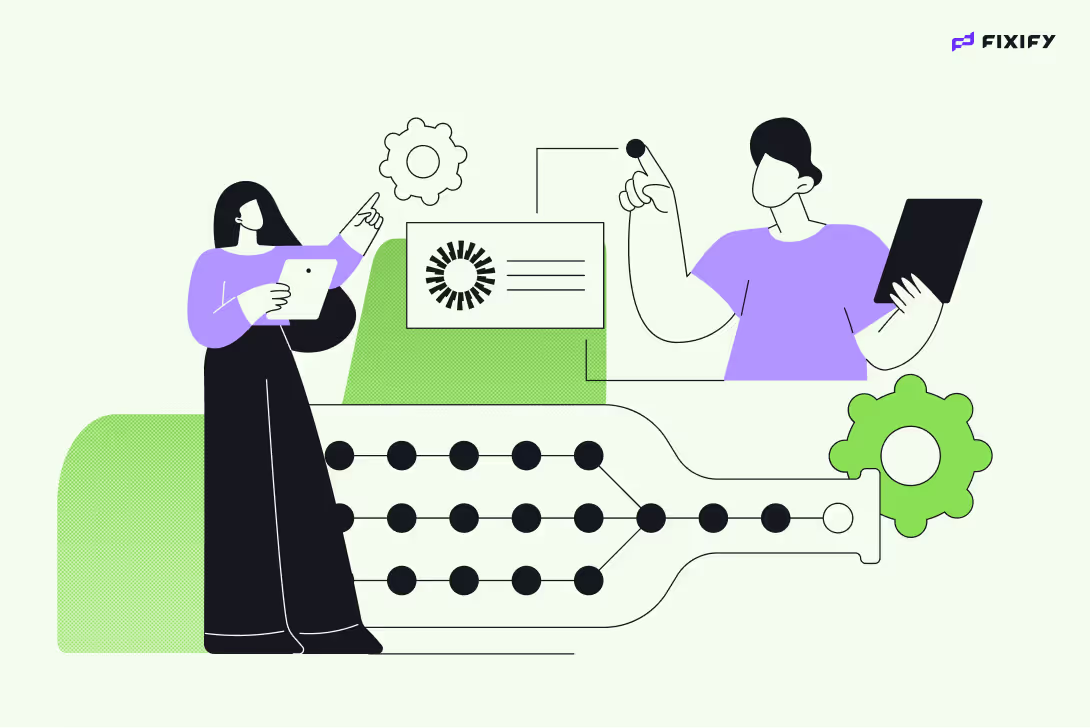
Automating with Okta Workflows: 5 common roadblocks (and how to work around them)

.avif)
The IT Department, Explained: Roles, Functions, and Tools

Stay in the loop

Sign up to get notified about our latest news and blogs
.png)